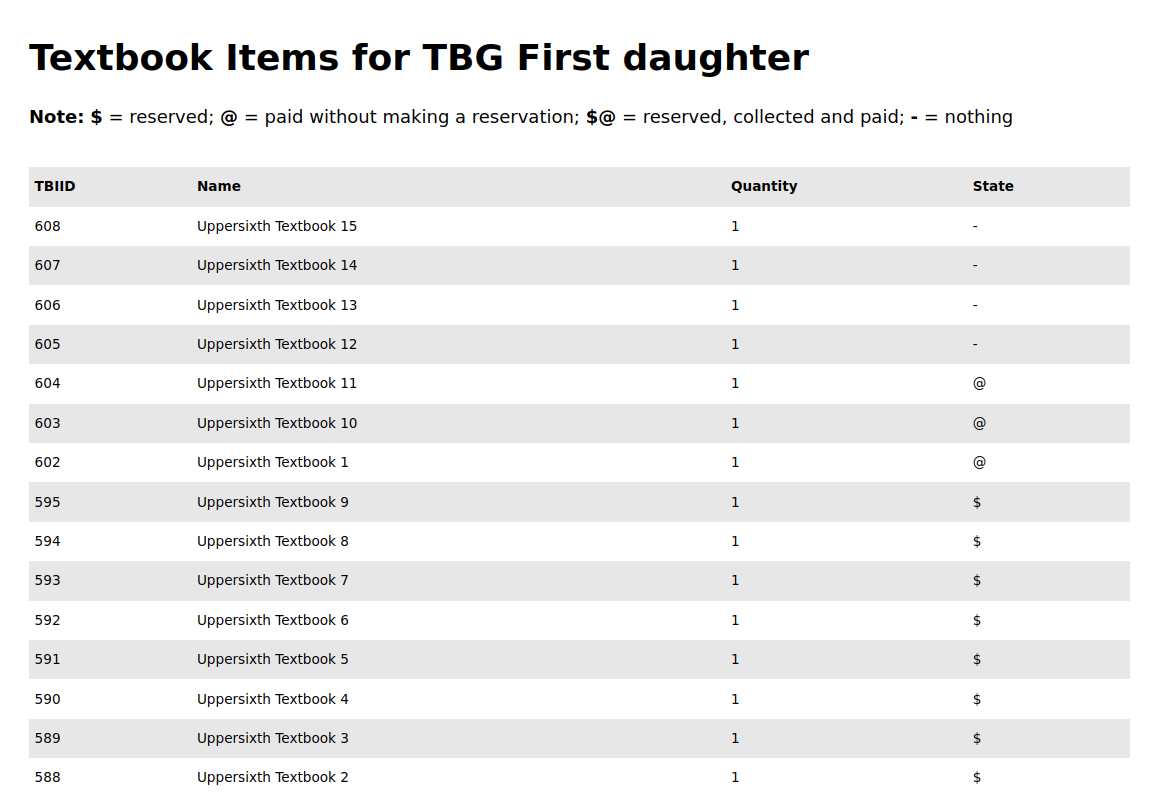Topics

Textbook Groups

Reservations
Retrieving all your textbook groups
To see all your textbook groups, all you need to do is go to Dashboard → Textbook Groups. You will see a page similar to the image below:
From this page, you can add a new textbook group, edit an existing textbook group or search for the textbooks contained in one of your textbook groups.
You can click the link under the items column in order to see the textbooks you want to find using this textbook group. You will be able to see whether they are reserved or not, and whether you have paid for them (you went and paid for it at a supplier without any prior reservation) or not. Marking a textbook in your textbook group as paid removes it from future searches you will perform.
Note: When you reserve textbooks and eventually collect and pay for them and the supplier marks your reservation as paid, these textbooks will be marked as 'reserved' and 'paid' in your textbook group. If you do not make any reservations but go to a supplier to collect and pay some textbooks after making a search, those textbooks will not be marked as 'reserved', but only as 'paid' if and only if you add a '@' to the textbook name in your textbook group.
More on this will be discussed in the page updating your textbook groups.