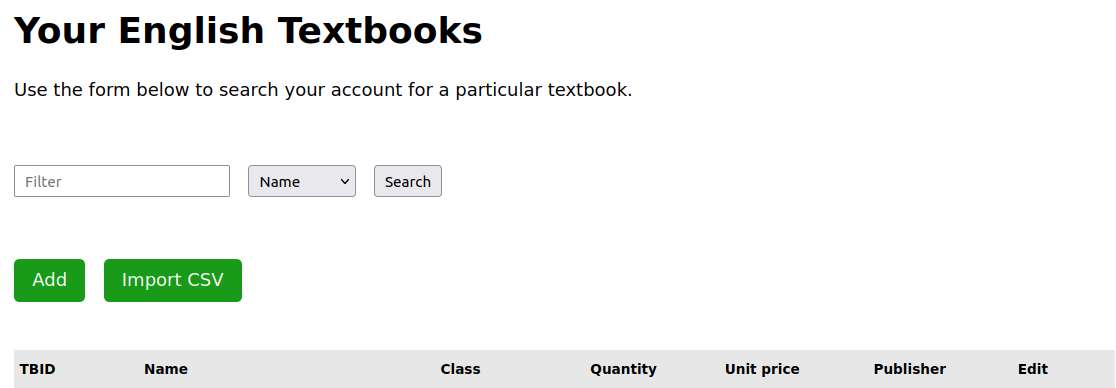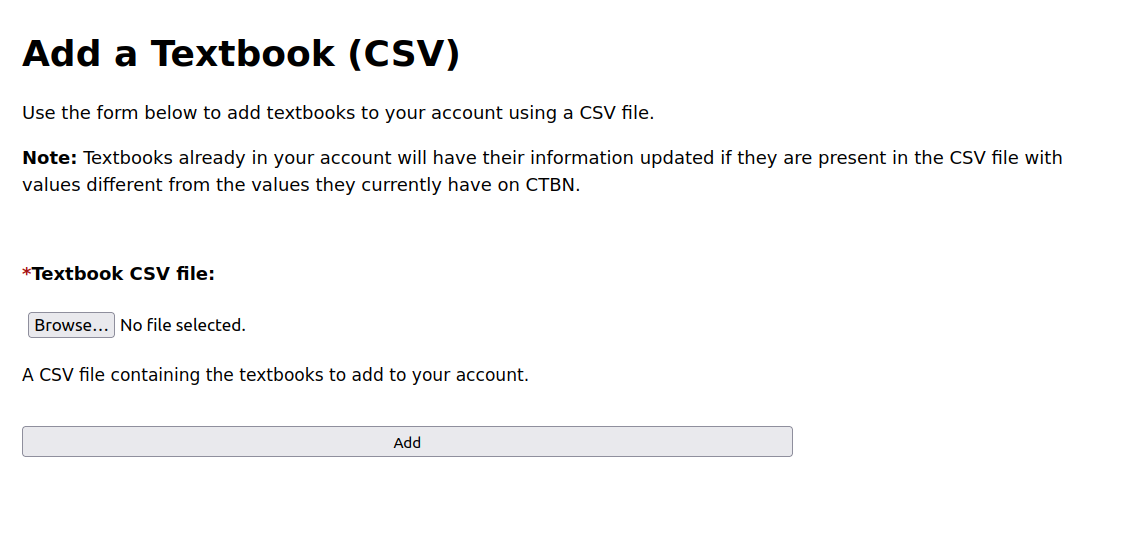Topics

Textbook Groups

Reservations
Adding textbooks using a CSV file
No matter the section in which you are in the textbooks pane of your dashboard, you should be able to see a “Import CSV” button. This link enables you to add multiple textbooks to your account at once using a CSV file that contains all the textbooks you want to add.
Things you should know
There are a couple of things you need to be aware of before you starting your textbooks to CTBN using a CSV file.
Columns of the CSV file
The CSV file should contains only the data CTBN needs to add a textbook to your account. The academic textbook data CTBN needs include the following:
- The name of the textbook in the first column of the CSV file (column 1),
- The section of the textbook (English or French) in the second column of the CSV file (column 2),
- The class of the textbook in the third column of the CSV file (column 3),
- The quantity, or the amount of copies of the textbook you have in the fourth column of the CSV file (column 4),
- The unit price of a copy of the textbook in the fifth column of the CSV file (column 5),
- The publisher of the textbook in the sixth column of the CSV file (column 6).
- The author(s) of the textbook in the seventh column of the CSV file (column 7).
- The subject of the textbook in the eighth column of the CSV file (column 8).
VERY IMPORTANT: The only textbooks in the CSV file that will be added when you upload the CSV file are those whose section match the section you chose when you created your supplier account. A supplier account section of 'Mixed' matches both English and French textbooks.
Sample CSV File
It is always good to have an example. It makes things clear and easy to pick up. You can download the CSV file below that contains the fields needed by CTBN to create a textbook in your account.
Tip: You can open the Excel app and populate it with the fields needed by CTBN. Once that is done, save the file and export it as a CSV file. You can now upload this CSV file to CTBN to add your textbooks.
Tip: If you already have an Excel file that tracks your academic textbooks but are not in the order that CTBN wants them, you can copy this file, and modify the copy by adjusting the position of the columns so that they match CTBN's guidelines.