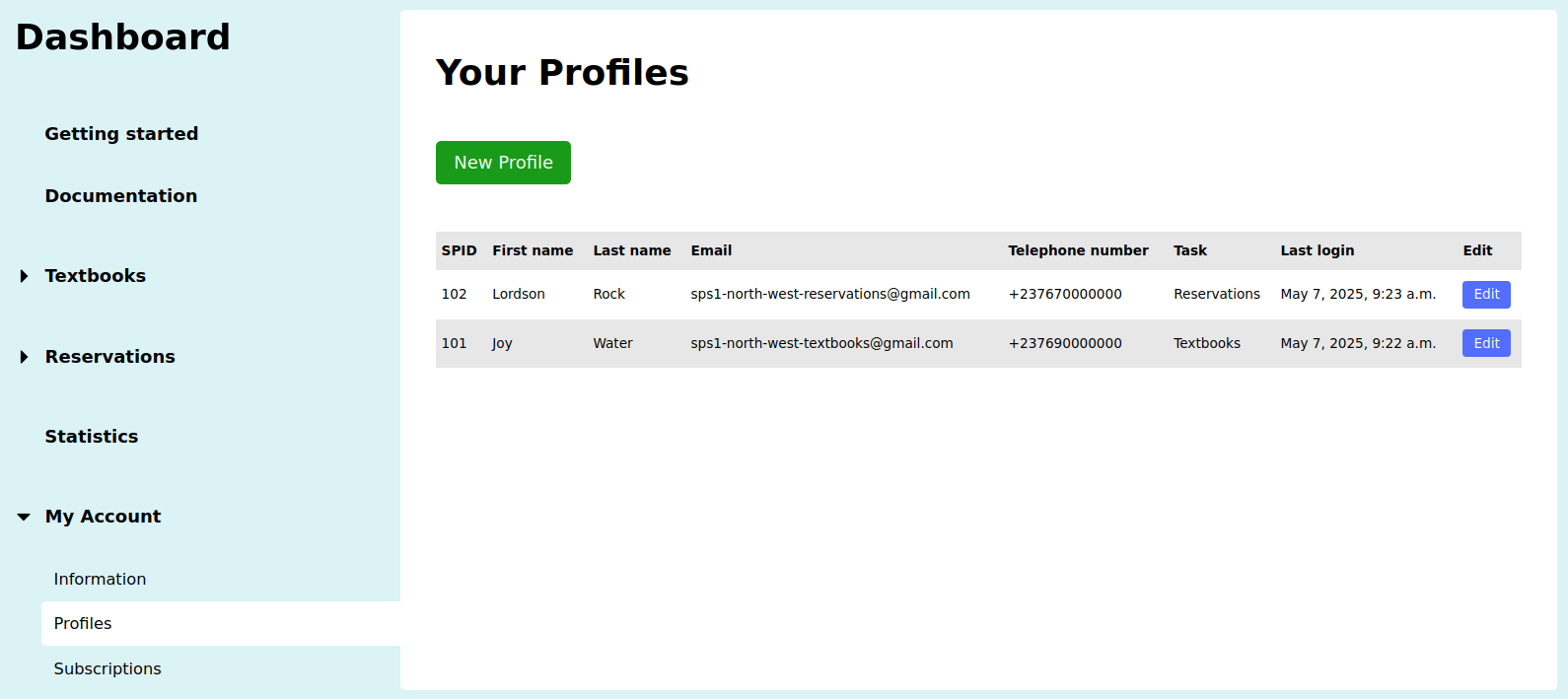Topics

Textbook Groups

Reservations
Suppliers and their profiles
Let us take a moment here and think about what a supplier will have to do in order to effectively use CTBN:
- You will have to acquire the textbooks you want for each academic year,
- If you are adding them manually to CTBN (we do not encourage this), then it will take some time. If on the contrary you are uploading a CSV file that contains them, you will have to make sure that our guidelines are respected as we mentioned in the page adding textbooks using a CSV file,
- Once the textbooks are on the platform, depending on the mode you are functioning in, you might have to be updating the textbook counts,
- If you are in SEARCH mode, then you need only to manage your textbooks on CTBN,
- If you are in RESERVATION mode, then you need to process the pending reservations, mark them ready, attend to customers or their collectors who have come to collect their reservations, and eventually mark these as paid.
Because of all the things you might want to do, we have decided to create what is called supplier profiles. Every supplier can create as many profiles as they need, each having a particular task which is either textbooks or reservations.
Profiles responsible for managing textbooks could do the following things among others:
- Add the textbooks of their supplier to CTBN,
- Update the textbooks information of their supplier on CTBN.
Profiles responsible for managing reservations could do the following things among others:
- Process reservations that are marked as pending for their supplier on CTBN,
- Attend to the customers or their collectors that come to collect their reservations.
Supplier profiles have their own dashboard where they can perform their task for their supplier. They cannot edit their information, only the supplier can edit the information of profiles.
Note: As a supplier, you cannot delete a profile once you have created them. You can however deactivate the profile thus making them unable to have access to their dashboard.
To view all your profiles, go to Dashboard → My Account → Profiles. You should see a page similar to the one shown below:
To add a new profile for your account, go to Dashboard → My Account → Profiles → New Profile.
To update a profile, go to Dashboard → My Account → Profiles → Edit.