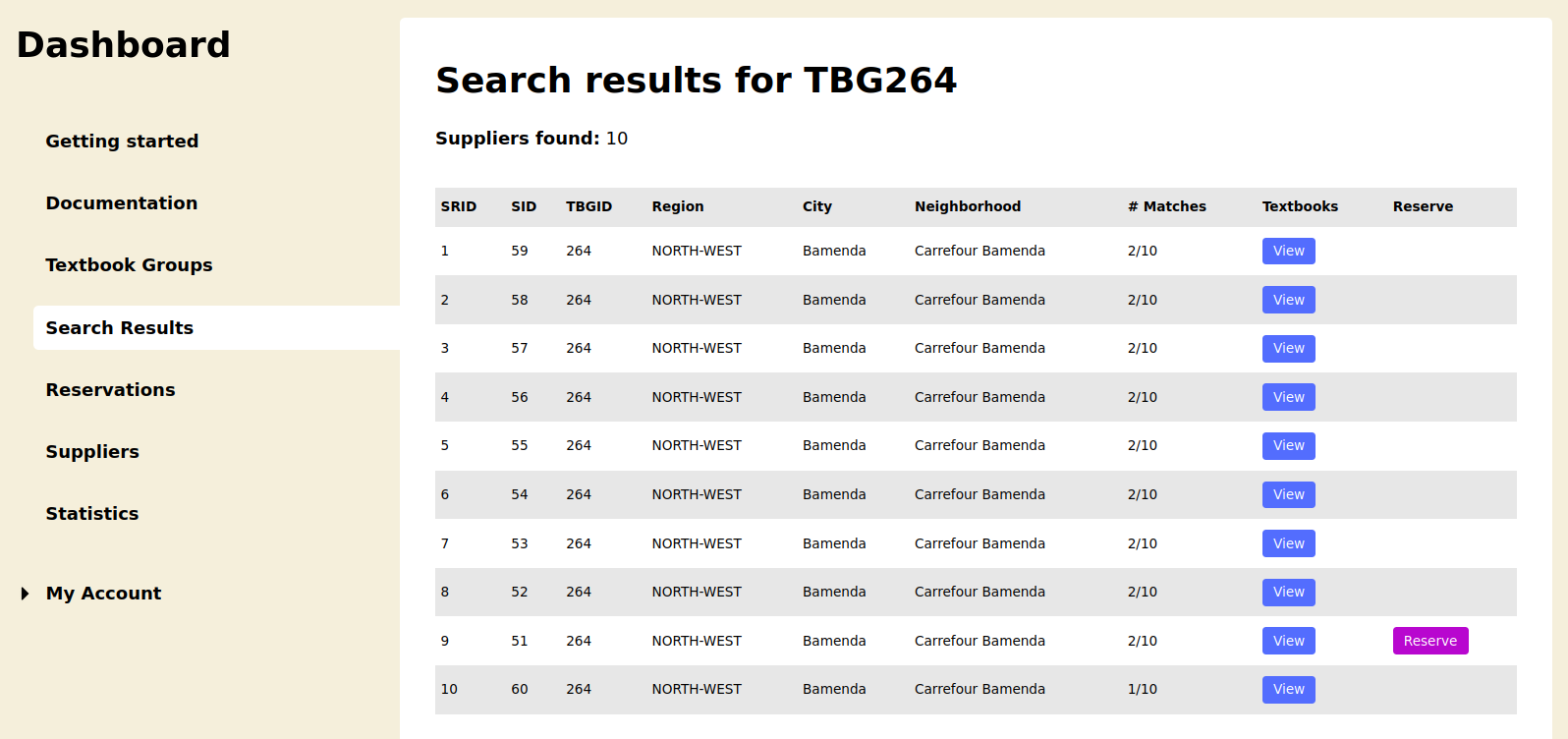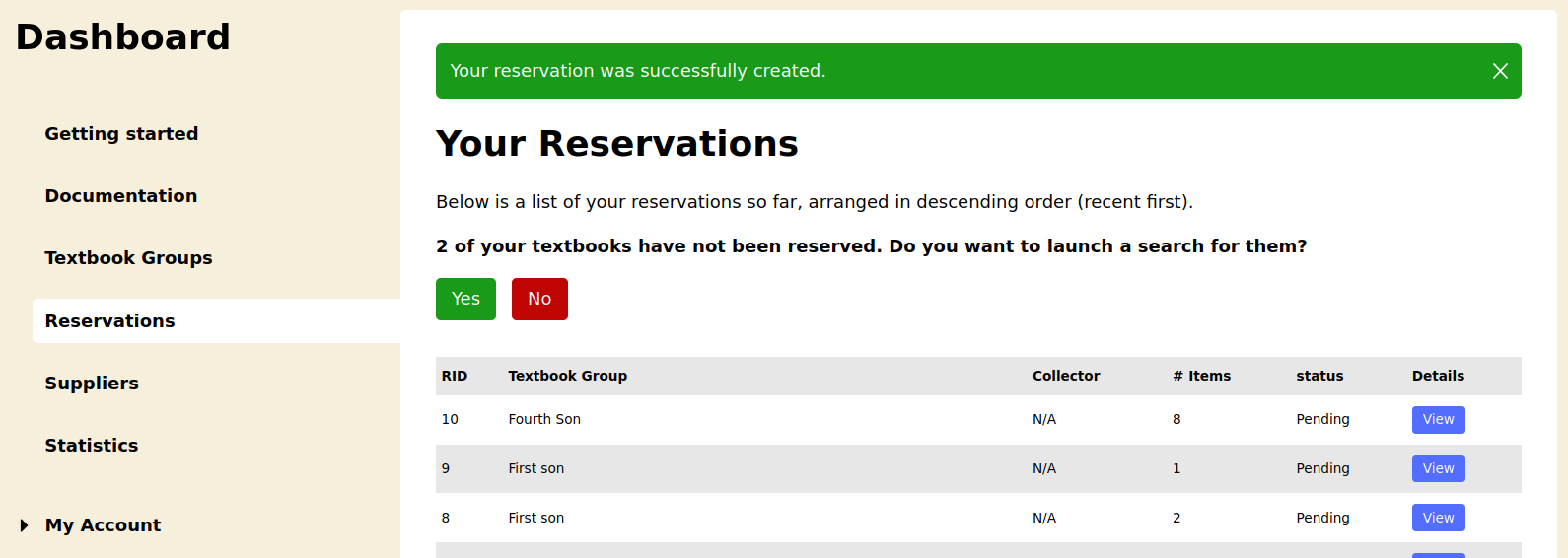Topics

Textbook Groups

Reservations
Creating a reservation
Remember from previous sections that a customer after creating a textbook group their child can launch a search for the textbooks contained in that textbook group. Once you have your textbook group, you can search for the textbooks found in it by going to Dashboard → Textbook Groups → Search. This will search every supplier in the region specified in your textbook group for every textbook you have specified in your textbook group. When the search is over, if there were no textbooks found in any of the suppliers, you will see the value “n/a”. If at least one textbook was found, you will see a page similar to the image below:
Note: Only customers can create reservations, and they can do so only if the supplier switches their mode from SEARCH to RESERVATION because by default, they are in SEARCH. No other user of CTBN can perform this operation.
Remember from the reservations getting started page that we said every supplier is by default in SEARCH mode, meaning that they disallow reservations to be made for search results. Those that want to enable reservations have to switch to RESERVATION mode by updating their information in their dashboard.
In the image above, you can clearly see that of all the suppliers that were found, only one is in RESERVATION mode, as it is the only one with the “reserve” link visible.
What happens when you click “reserve”?
What happens depends on the search result you chose. That is, whether the search result had all your textbooks or not.
Search result has all your textbooks
If the search result has all your textbooks, you will simply be redirected to the page that contains all your reservations so far with a success notification for creating your reservation.
Search result does not have all your textbooks
In this case, you will create a reservation only for the textbooks that the supplier you chose in the search result has. What about the others? Well, when you are redirected to the reservations page, you will have a prompt asking you if you want to launch another search for the remaining unreserved textbooks.
Clicking “Yes” will automatically launch another search for the remaining textbooks. Click “No” will simply remove the prompt. If you want to go and launch a search yourself, you can do so afterwards.