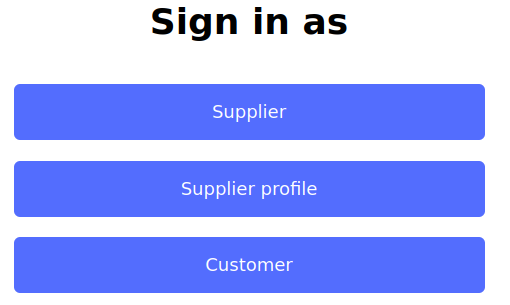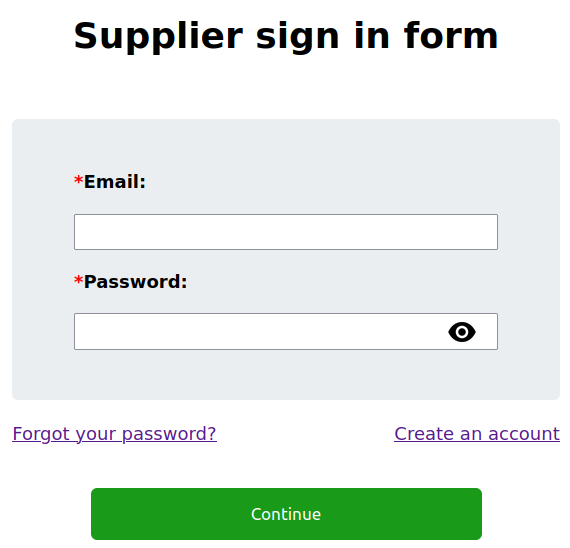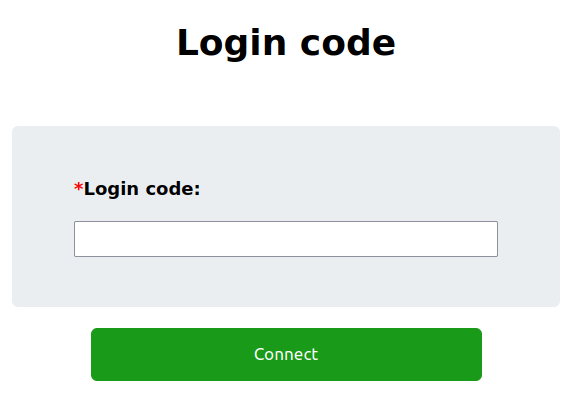Topics

Textbook Groups

Reservations
Connecting to your account
Whether you are a supplier, a supplier profile or a customer, connecting to your account will involve the same steps. These steps are outlined below.
Choose who to sign in as
In your navigation bar, you should click on the “Sign in” link. This should take you to a page that looks like the image below:
Depending on who you want to sign in as, you will make your choice from the options provided. As mentioned earlier, no matter who you choose, you will all go through the same steps.
Enter your email and password
When you make your choice, you will be taken to a sign in page where you have to enter the email address and password you entered when you created your account. Below is an image showing that of a supplier:
After correctly entering your email and your password, you will be taken to the next step, which is entering a login code.
Verify and activate your account (Plan B)
If for some reason, you were unable to verify your account when you created your account, do not worry. When you try to sign in, if your account was not verified, you will be prompted to verify and activate your account before you continue. You should see a page similar to the one below:
Once you verify and activate your account, you can go and sign in. Now after providing your email and password, you should be redirected to the login code page as explained in the next section.
Enter your login code
Because everything you do on CTBN is for you and no one else, we have made two-factor authentication (2FA) built into the sign in process. To sign into your account, after we have validated your email and password, you will be required to enter a login code that we sent to your email address as shown in the image below:
Note: The login code is available only for 1 hour. Past this time, any attempt to sign into your account with the same code will redirect you to an error page. You will have to start the process all over again in other to succeed at this.
Your Dashboard
Once you have successfully entered your login code, you will be redirected to your dashboard, where you can perform any action you want, based on who you are (supplier, supplier profile or customer).
Note: If you failed to create a subscription when creating your account or your most recent subscription has expired and you attempt to sign into your account, you will be redirected to the subscription page automatically so that you can create a new subscription.